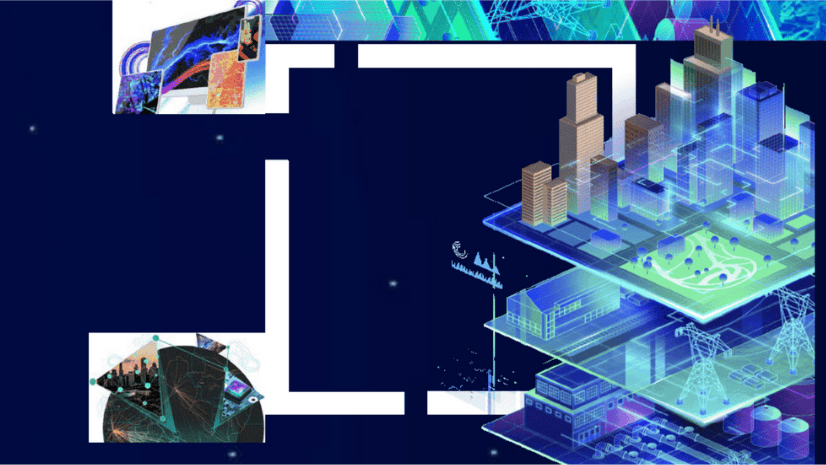Have you ever checked if your property sits in a flood-prone zone before buying a home? Or looked at a utility outage map during a storm? Maybe you’ve noticed how cities plan new parks, schools, or road expansions to match population growth. These are all examples of how GIS Mapping is quietly powering the systems we rely on every day.
GIS, short for Geographic Information System, helps governments, organizations, and communities make smarter decisions by combining location with data. From identifying accident-prone intersections to helping utilities manage electric grid assets, and so much more; GIS doesn’t just show where things are, it reveals what’s happening there, why it’s happening, and how it connects to the bigger picture.
Whether you’re a city planner, utility engineer, environmental analyst, or simply curious to learn GIS mapping, this guide will walk you through the essentials: what GIS is, how it works, and the many ways it’s transforming our communities, layer by layer.
What is GIS Mapping?
GIS Mapping is the process of capturing, storing, analyzing, and visualizing spatial data using interactive maps. It helps uncover patterns and relationships by linking data to geographic locations, enabling smarter decisions.
You can layer roads, buildings, population data, and more, all in one interactive map. Now, instead of looking at data in a spreadsheet, you can see it on a map, whether it’s a city, state, country, or even the whole world. You can also view various aspects, such as traffic, forests, crime, or weather, all categorized and displayed by location.
At its core, GIS mapping technology answers three powerful questions:
- Where is it?
- What’s happening there?
- How is it related to other places?
Most of this analysis is powered by modern GIS mapping software, which lets users explore, compare, and visualize data in just a few clicks.
The Different Types of GIS Maps
GIS mapping is incredibly versatile, offering different types of visualizations to help make sense of spatial data. Each type serves a unique purpose, from showing patterns and density to comparing quantities and categories. Let’s take a closer look at the different types of GIS maps and how they help solve real-world problems.
GIS maps can be categorized in two essential ways:
By Data Format
At the core of every GIS map is the way spatial data is stored and represented. There are two primary data types:
1. Vector Data
Vector data represents real-world features as points, lines, and polygons, making it ideal for mapping discrete assets like poles, pipelines, roads, or property boundaries. Its high precision supports infrastructure planning, asset tracking, and spatial analysis at detailed scales.
What sets vector data apart is its ability to store detailed attribute information alongside geometry. For utilities and municipalities, this means every mapped feature, like a transformer or a land parcel, can include data such as ID numbers, installation dates, or ownership details, enabling smarter queries and real-time decision-making.
A strong example of vector data in action comes from the India Urban Observatory, developed by Esri India in collaboration with the Ministry of Housing & Urban Affairs (MoHUA). This platform uses GIS layers such as administrative boundaries, transportation networks, and infrastructure elements to support real-time urban governance and performance tracking across Indian cities.
Each mapped feature contains associated attributes, allowing officials to monitor service delivery, compare city performance, and make data-driven decisions. By leveraging vector data, the platform enables precise, scalable interventions in areas like sanitation, water, public transport, and finance, transforming raw spatial data into actionable insight for smarter city management.
2. Raster Data
Raster data represents continuous geographic phenomena, like elevation, temperature, rainfall, or land cover, using a grid of pixels, each with a specific value. It’s ideal for visualizing gradients, trends, and large-scale environmental or surface-based data.
This format is especially powerful for satellite imagery, terrain modeling, and environmental analysis. Raster data supports spatial calculations like slope, runoff, and vegetation health, making it crucial for sectors such as agriculture, disaster management, and environmental monitoring.
In India, the Haryana Space Applications Centre (HARSAC) implemented Esri-powered precision agriculture: they built a crop management solution using satellite imagery and GIS analytics to monitor crop types, land use, and yield across Haryana. This system delivered geospatial dashboards and farm-level insights to over 1.2 million farmers, helping optimize resource allocation, reduce input costs, and improve governance across the agricultural sector.
By Thematic Visualization
Once your data is formatted, a GIS software allows you to create thematic maps to visualize patterns, trends, and relationships. Common thematic GIS maps include:
1. Category Map
Category maps (also known as qualitative maps) group data into distinct, non-numeric classes such as land use types, zoning designations, or vegetation categories. Each category is visually differentiated using unique colors or patterns, making it easy to understand spatial distribution at a glance.
These maps are essential in planning and policy-making because they clearly define what exists where. For instance, a city planner might use a category map to distinguish between residential, commercial, and industrial zones in a neighborhood. This allows for quick visual reference and better decision-making regarding land development, service delivery, or regulatory compliance.
In India, category mapping plays a critical role in infrastructure safety. The Airports Authority of India (AAI), using Esri’s ArcGIS, developed Color-Coded Zoning Maps (CCZM) to classify zones around airports according to construction height restrictions and airspace safety requirements. These standardized zoning layers ensure that nearby developments follow aviation safety norms while streamlining approval processes for builders and urban authorities.
2. Quantity Map
Quantity maps, also called choropleth maps, show how much of something exists in different areas. Instead of categories, these maps use shades or colors to represent numbers. Darker shades usually mean higher values and lighter ones mean lower.
They are great when you want to compare data based on regions – income deduction levels based on zip codes, graduation rates based on track-based school districts, and population density based on county or district.
Quantity maps help turn massive datasets into something you can see and act on immediately, which is why they’re so widely used in government, public health, and business analytics. For the COVID-19 pandemic, public health departments across the country used quantity maps to track vaccination uptake.
The CDC’s interactive vaccination tracker, for instance, showed the vaccination coverage by county (and thus state, etc) by means of various colour gradients to indicate levels of coverage.
3. Bubble Map
Bubble maps offer a clear comparative visualization by using circle size to represent quantitative data. This approach allows stakeholders to immediately grasp regional differences in key metrics such as foot traffic, incidents, or resource allocation.
They are typically useful when there are values being compared across specific units of measurement, e.g., sales by store, crimes by neighbourhoods or regions, even tweets by region based on the user who originally tweeted them.
Imagine a tourism board trying to highlight how many international travellers visit different cities. A bubble map could drop large bubbles over London and Bangkok, and smaller ones over lesser-visited spots, instantly telling the story without needing a single word.
A good example comes from UNESCO, which uses this bubble map to illustrate the number of World Heritage Sites in countries around the world. Simply by looking at the map, you can see which geographic representations have the most designated cultural or natural treasures.
4. Heat Map
Heat maps are useful when you want to visualize how intense or concentrated something is in a specific area. Instead of dots or lines, they use color gradients, usually from cool to hot tones, to show where something is more or less concentrated.
The brighter or warmer the color, the more activity is happening in that spot. This makes heat maps easy to understand and incredibly effective, especially when you’re dealing with large, continuous datasets like weather patterns, pollution levels, or foot traffic in a shopping mall.
Heat maps are very popular in retail, logistics, public health, and even sports analytics. Big retailers use in-store heat maps to track how customers move through their shops. By analyzing where people linger the longest, they improve product placement and boost sales.
Even Wi-Fi providers like Comcast often create heat maps of signal strength across office spaces or urban areas to help technicians pinpoint weak zones and optimize router placement for better coverage.
5. Cluster Map
Cluster maps are great when your data points are packed too close to make sense. Instead of showing every single point, which can quickly turn your map into a tangled mess, they group nearby data into clusters. As you zoom in, the clusters break apart, revealing individual locations.
It’s the best of both worlds: a high-level view when you need it, and detailed insights when you zoom in. If you’re dealing with dense, location-based data, cluster maps make it easier to zoom out for trends or zoom in for answers.
Uber’s SpeedsUp project is a good example, where they used cluster maps to visualize street-level traffic speeds in cities like San Francisco. By grouping roads based on similar speed patterns, like consistently fast, slow, or variable, they could quickly identify traffic bottlenecks and high-risk areas. This kind of clustering helped planners and engineers take targeted action based on clear, location-driven insights.
How GIS Map Layers Bring Your Data to Life?
Interactive GIS maps do more than display data; they enable users to interrogate, model, and act on geospatial intelligence in real-time. With dynamic features like layer toggling, measurement tools, and spatial queries, decision-makers can move from analysis to action without ever leaving the map.
A compelling example is the Varanasi Smart City Integrated Command and Control Centre (ICCC), powered by Esri’s ArcGIS. The ICCC integrates a wide array of live GIS layers—such as air quality readings, CCTV surveillance, smart waste bins, health infrastructure, and traffic flow—into one centralized platform. This allows officials to monitor conditions, overlay datasets, and make data-driven decisions for urban management and emergency response.
For example, during the COVID-19 pandemic, Varanasi’s ICCC functioned as a real-time “war room,” where administrators used dynamic GIS layers to track positive cases, coordinate health services, and monitor containment zones via surveillance feeds. Officials could overlay health data with population density and mobility layers to plan targeted interventions.
This kind of real-time spatial layering enables immediate insight into patterns and hotspots—supporting faster, smarter, and location-specific decision-making. The true power of GIS lies in its interactivity: the ability to turn layers on and off, adjust transparency, and explore relationships in space, turning static data into actionable urban intelligence.
How to Use Map Interactivity to Drive Better Results
Interactive GIS maps can provide way more than just a view of a map; they allow users to explore, measure, query, and manipulate spatial data right away. With a plethora of built-in tools, the user can analyze patterns, make comparisons, and realize insights without navigating away from the map.
Below are some of the essential tools that enhance map interactivity:
Map Tools
Map tools are your main interface for interacting with a GIS map. These typically show up as icons on a toolbar or side panel, giving you quick access to essentials like pan, zoom, select, and draw. You can toggle the visibility of layers, switch between base maps (like satellite or street view), adjust transparency, and even annotate maps with custom shapes or labels. These core tools are what make GIS maps truly interactive.
Platforms like ArcGIS Online offer drag-and-drop toolbars that let city planners in places like San Diego visualize zoning overlays, sketch out new infrastructure, and draw boundaries directly on parcels for site planning without leaving the map.
While these tools may look simple, they are what turn a static map into a powerful decision-making tool.
Map Query Tools
Map query tools let you ask questions directly to the map and get instant answers. No matter if you are searching by location, filtering by attributes, or identifying relationships between features, these tools can help you slice through intricate data and find what you are looking for.
These tools usually support both attribute queries (i.e., “show me all cities that have a population over 500,000”) and spatial queries (i.e., “select all parks that are located within a district”).
In Los Angeles, the city’s planning department uses ArcGIS query tools to identify all properties within a proposed redevelopment zone. This allows them to quickly assess which plots meet zoning criteria, flag exceptions, and streamline public communication.
Map queries turn raw data into answers, fast. If you want to spot trends, run analyses, or just locate something fast, these tools are essential.
Printing Maps
Even in a digital world, sometimes you need a hard copy. Whether it’s for a presentation, fieldwork, or official documentation, printing tools in GIS let you export your map with all the key details—legend, title, scale bar, and north arrow included—ensuring they’re just as informative offline as they are online.
The U.S. Forest Service uses printed GIS maps for wildfire response teams in the field. These custom maps are exported with high accuracy, showing terrain, wind zones, and fire perimeters to help guide on-ground decisions when connectivity isn’t guaranteed. Thus, printed maps still play a big role, especially when internet access is limited or real-time interactivity isn’t an option.
Search Tool
The search tool is your shortcut to specific data. It is a real advantage when using large datasets or complex geographies. Instead of manually zooming and panning around the map, you can just type in what you need—an address, a parcel ID, a landmark name, or even coordinates, and jump straight to it.
The advanced search tools can even offer autocomplete, fuzzy matching, and spatial searches, which means you can search for features even when you do not know their exact name or spelling.
Let’s take Toronto, for example. The city’s interactive map portal allows users to enter an address or intersection and immediately see related information, such as zoning regulations, property lines, and related infrastructure. It’s a quick, intuitive way for residents, planners, and developers to get the right information they need for a location, while avoiding layers of data.
Measuring & Distance Tools
Need to know how far two locations are apart? Or, calculate the area of a plot of land? Measuring tools in GIS make that easy. Measurement tools allow you to measure distances, areas, perimeters, and even draw custom polygons for on-the-fly calculations with just a few clicks. They help you make smart, data-backed decisions without leaving the map.
Critical for planners, surveyors, and field engineers, measurement tools are used for quick, accurate measurements, whether to measure the proposed bike lane or the green space around a school.
For example, the government of Goa’s ‘Esri India Goa’ portal offers robust measurement functionalities such as “Nearest Me,” “Around Me,” and a dedicated “Measure Tool” enabling users to calculate distances, areas, buffer zones, and more. This enables local officials and developers to evaluate land parcels, plan environmental buffers, and determine service coverage with high precision and speed.
Integrating these capabilities into GIS maps turns them into true decision-support tools, making measurement as intuitive as clicking, drawing, and interpreting results in the same spatial interface.
GIS Mapping Software: Basic Components
Behind every high-impact GIS project is a robust software stack. Whether you’re deploying a public-facing map portal or running advanced spatial models internally, these core components—legends, info windows, toolbars—shape how teams interact with and act on spatial data.
Legend
The legend is your map’s built-in guide, explaining what each color, symbol, or style represents. Whether you are viewing land use, risk zones, or population density, the legend helps turn visual data into clear, understandable insights. Without it, a map is just a colorful image with no context.
How Cal Fire uses Esri’s GIS tools during wildfire season serves as a good example, highlighting the importance of a legend. Their maps show real-time fire data, and the legend breaks down risk zones by color—red for high risk, and green for low. This simple layer of clarity helps emergency teams act quickly and confidently when lives and property are on the line.
Info Window
Also known as a pop-up, the info window appears when you click on a feature, like a school, road, or lake, on the map. It displays relevant attribute data such as name, size, status, or any other information tied to that feature.
Try clicking on a property on New York City’s Zoning and Land Use map. It will bring up an info window showing zoning type, lot size, ownership details, and nearby amenities. It’s an instant way to explore the “what” and “why” behind what you’re seeing, without ever leaving the map.
Toolbar
The toolbar is the user’s control center. It typically includes tools for zooming, selecting, drawing, querying, measuring, and exporting. Some toolbars are customizable, allowing users to add or hide tools depending on their workflow. Having a well-organized toolbar ensures that users can quickly access essential functions without needing to dig through menus, especially important in fast-paced or field-based scenarios.
Conclusion
GIS Mapping is more than just placing points on a digital map—it’s about connecting data to geography to reveal insights that drive smarter decisions. From visualizing traffic patterns to managing city infrastructure or responding to emergencies, GIS mapping plays a critical role across industries.
With different types of GIS maps like heat maps, bubble maps, and cluster maps, professionals can customize how they view and analyze spatial data. And thanks to modern GIS mapping tools, layers, and software components, you can start exploring interactive maps and gain insights with the right tools and guidance.
For those looking to explore GIS more deeply, platforms like Esri’s ArcGIS offer powerful GIS mapping solutions trusted by professionals worldwide.
Frequently Asked Questions
1. What is GIS mapping used for?
GIS mapping is used to analyze spatial data and make informed decisions in areas like urban planning, disaster response, transportation, public health, and environmental monitoring. It helps visualize patterns, relationships, and trends tied to specific locations.
2. Is GIS hard to learn?
Not at all. Many modern GIS tools, like ArcGIS Online, are designed with beginners in mind. With interactive tutorials and user-friendly interfaces, you can start creating basic maps and running analyses in just a few hours.
3. What are the types of GIS maps?
The main types include category maps, quantity (choropleth) maps, bubble maps, heat maps, and cluster maps. Each serves a different purpose—whether it’s showing patterns, comparing values, or visualizing intensity and density across locations.
4. How do GIS layers work?
GIS layers stack different types of spatial data, like roads, zoning, population, or satellite imagery, on top of each other. You can turn layers on or off, filter them, or adjust transparency to explore how different datasets interact.